Please for all enquiries and/or complaints regarding School of Continuing Education (BUK) 2024/2025 SCE UG Part-Time send an e-m@il to your School Support Admin. Be sure to quote your registration number. For returning students include your previous username; for new students include your Application Number in any correspondence.
For payment related enquiries make sure you include your Remita Retrieval Reference (RRR), amount paid, your BUK Personalised Payment Form ID (BUKPPF-ID) and date of payment.
Thank you.
Payment Procedure
PAYMENT PROCEDURE: ALL FEES ARE NOT REFUNDABLE AFTER PAYMENT
Students are strongly advised to adhere to the following payment procedure guidelines, as any deviation may result in delay or outright invalidation of your payment. Invalid payment results in invalid registration, which means expulsion.
Step 1
Make sure you have
- Succefully authenticated your studentship
- Login to your account
- Update your profile
- Generate/print your BUK Personalised Payment Form (BUKPPF + RRR). Please note that your payment form now has a Remita Retrieval Reference (RRR) already generated for you and you do not need to generate another one. Registration fees are also reflected on student's BUKPPF, to be paid using Remita e-Payments and e-Collection platform.
Step 2
You can now proceed to either
a. Pay online using your debit card on Remita's platform.
b. Go to the nearest bank branch to make your payment
Step 3
If your choice is Step 2(a), select payment on the the menu, you will be presented with the following:
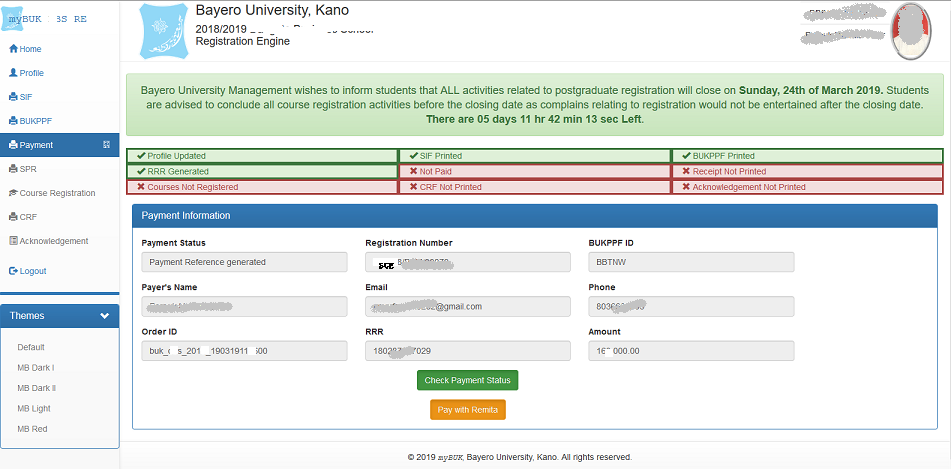
Step 4
click Pay with Remita Button
Step 5
You will be redirected to the Remita payment platform and presented with the following form:
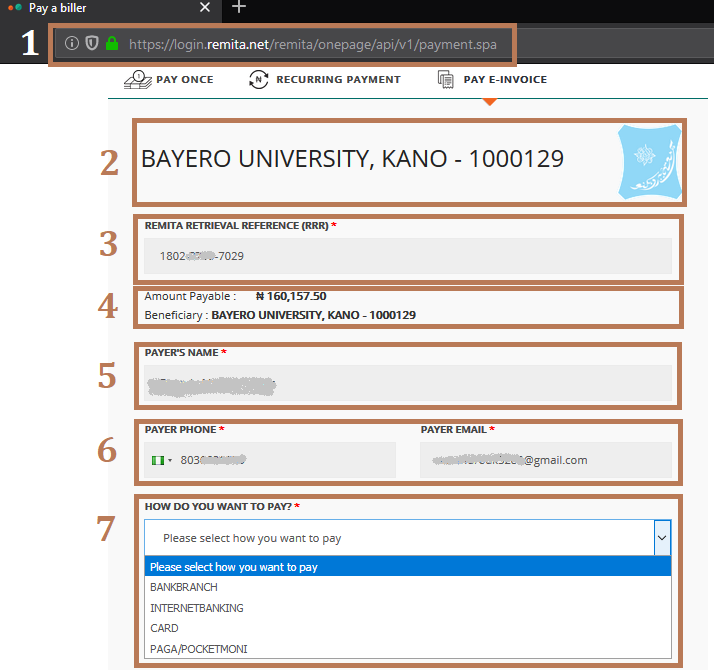
Step 6
Confirm the following from the picture above,
- The browser displays an image of a padlock and the remita site name. Signifying a secured connection has been established
- The University Name and Logo is clearly displayed
- Remita Retrieval Reference (RRR) which is the same as the one on your invoice is displayed
- The Amount due and the beneficiary of the payment
- Your Name is shown as the payer
- Your Phone Number and Email are also displayed
Step 7
Next select the mode of payment. After payment is successful, you would be redirected back to the school portal's notification receipt as show below.

Step 8
Transactions Pending. When payment is made in a bank branch, and the portal still displays "Retrieval Reference Generated"; click on the check payment status button to query the current status of your payment. When the transaction is completed, it would promptly update your payment status and allow you continue your registration.
