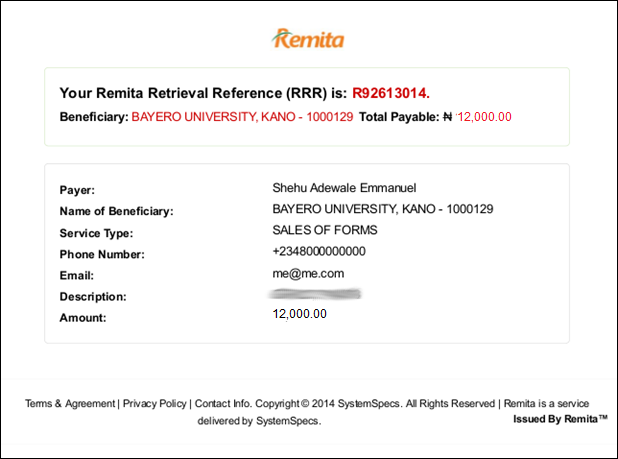Applicants are strongly advised
to adhere to the following payment procedure guidelines, as any deviation may
result in delay or outright invalidation of your application.
Step 1.
Make sure you have successfully created an account and finished all
the procedure/step leading to where you generated your BUK Personalised Payment Form (BUKPPF) (click here for
the Application Procedure). Take note of the following as they appear exactly
on your BUKPPF:
a.
Payer
b.
Phone Number
c.
Email
d.
Description
e.
Amount
Step 2.
With the information of Step 1(a) – 1(e) visit www.remita.net, you will be presented with the
following:
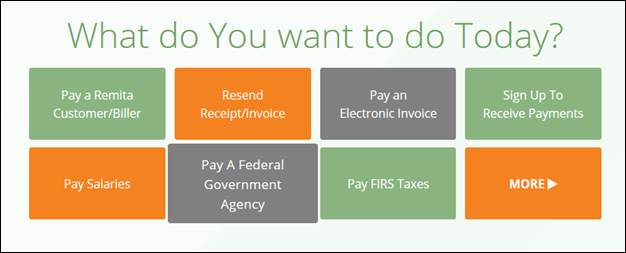
Step
3. Select “Pay
A Federal Government Agency”
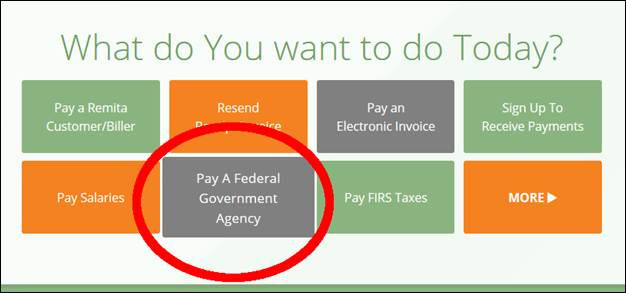
Step
4. You will
be presented with the following form
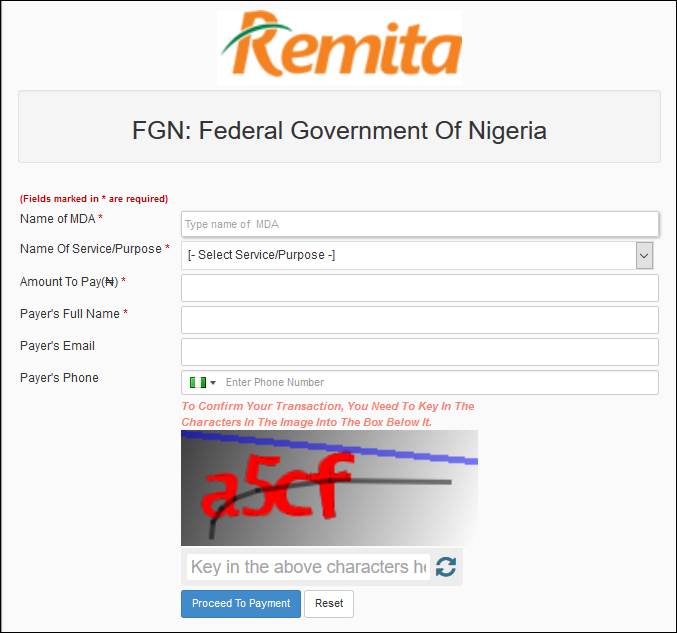
Step
5. On the “Name
of MDA” start typing Baye and a drop down will be shown, make sure you BAYERO
UNIVERSITY, KANO – 1000129 as indicated in the figure below
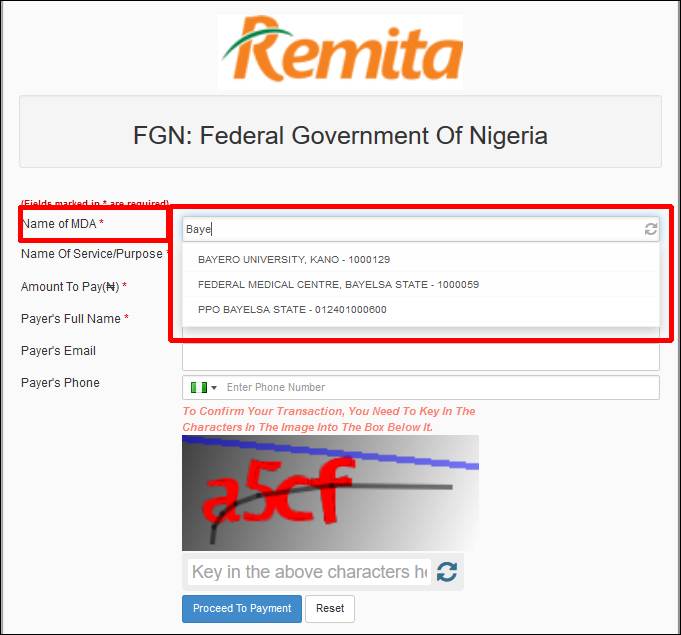
Step
6. After
selecting Name of MDA as BAYERO UNIVERSITY, KANO – 1000129 a drop down box for
the Name of Service/Purpose is shown as indicated in the figure
below
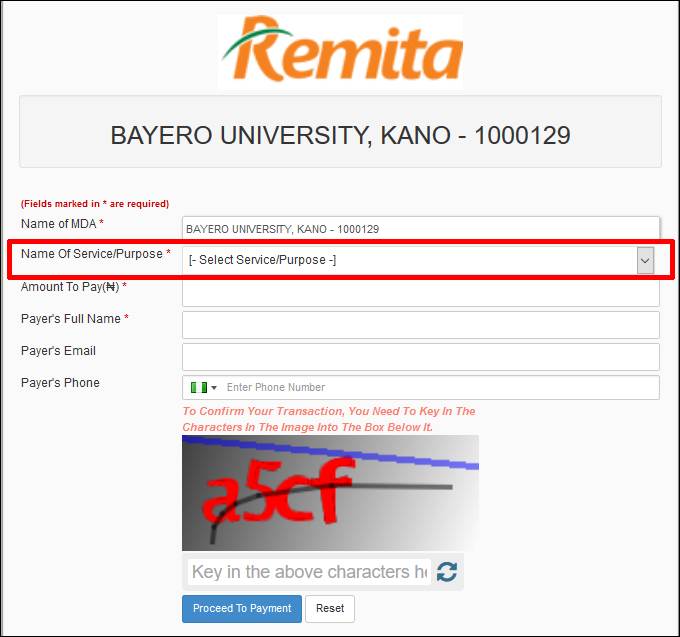
Step
7. Several
Services/Purposes are in the drop down as shown below, make sure you select SALES
OF FORMS as indicate the following figures
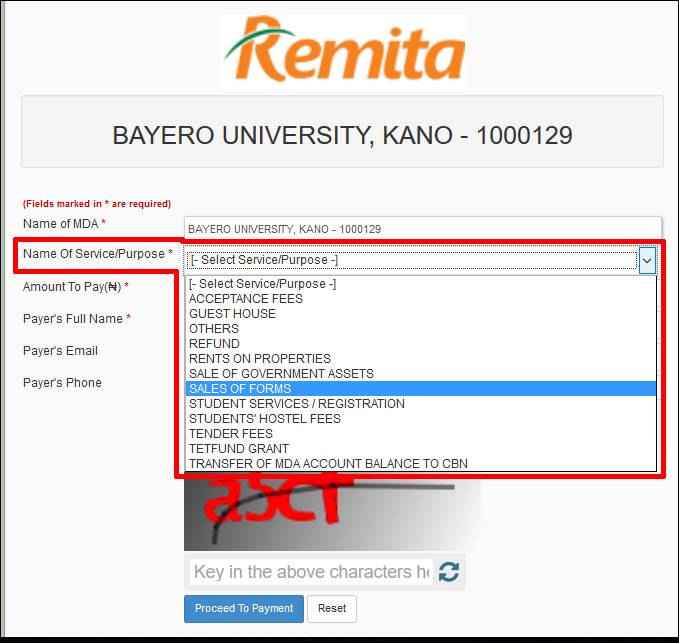
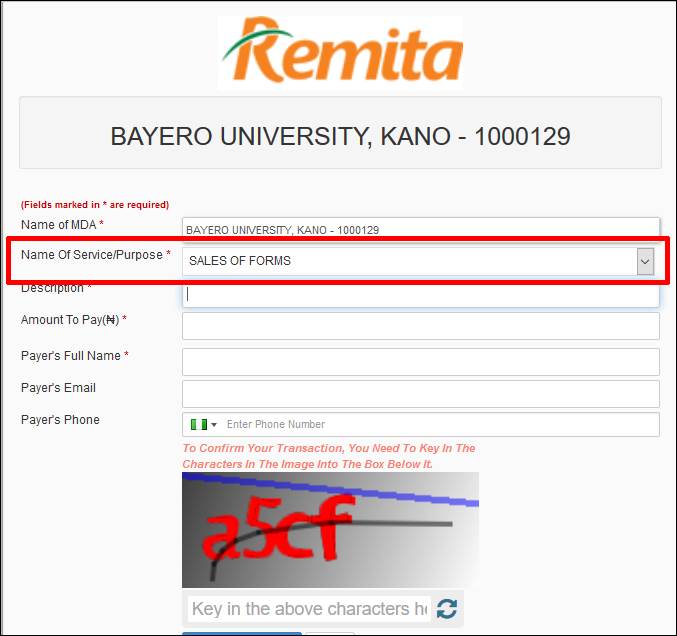
Step
8. After
selecting SALES OF FORMS as the Name of Service/Purpose, next enter the Description.
Make sure the Description matches exactly with the description on your BUKPPF
(Item 1(d) of Step 1 above):
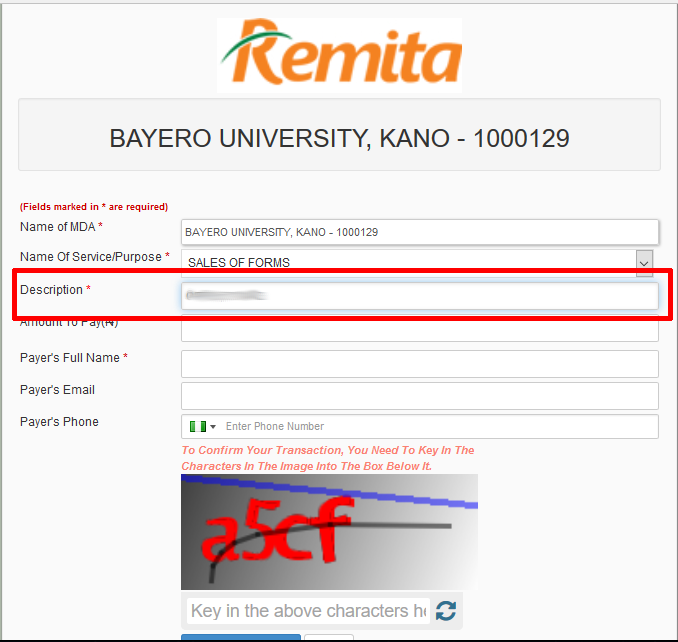
Step
9. After
entering the description exactly as in your BUKPPF, next enter the Amout
to Pay (N). Make sure the Amount to Pay matches exactly with the
Amount on your BUKPPF (Item 1(e) of Step 1 above):
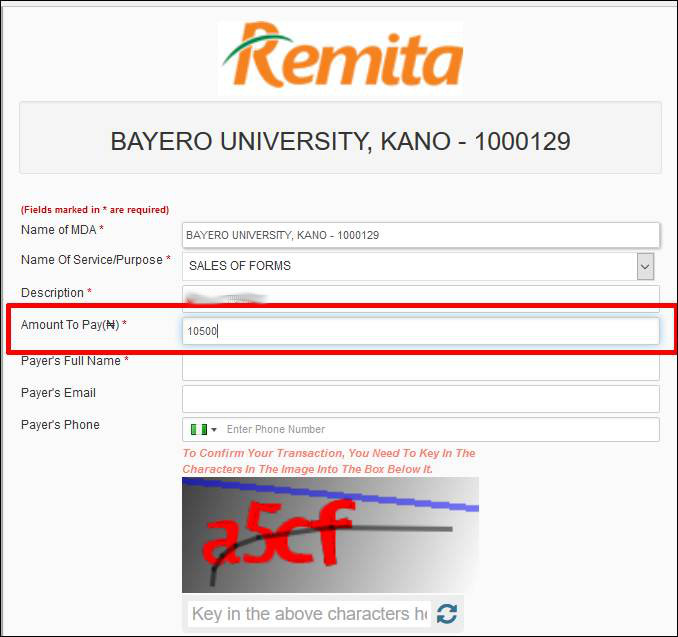
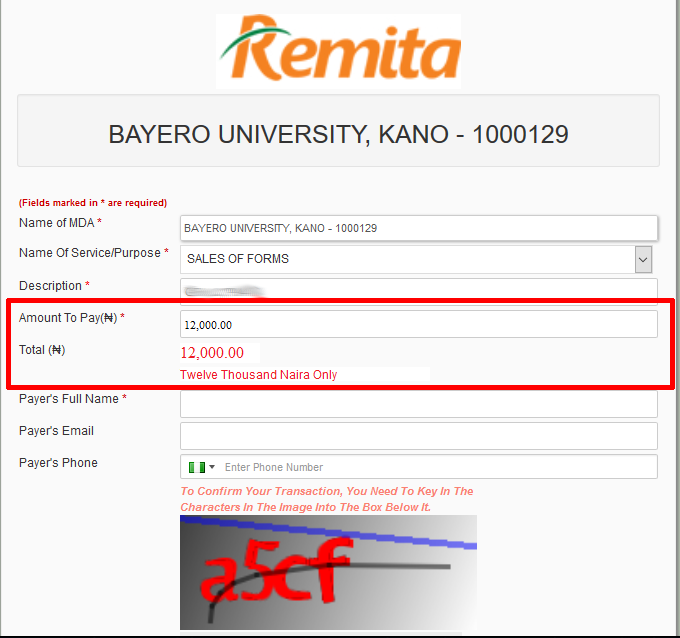
Step
10. After
entering the Amount exactly as in your BUKPPF, next enter the Payer’s
Full Name. Make sure the Payer’s Full Name matches exactly with the Payer
on your BUKPPF (Item 1(a) of Step 1 above):
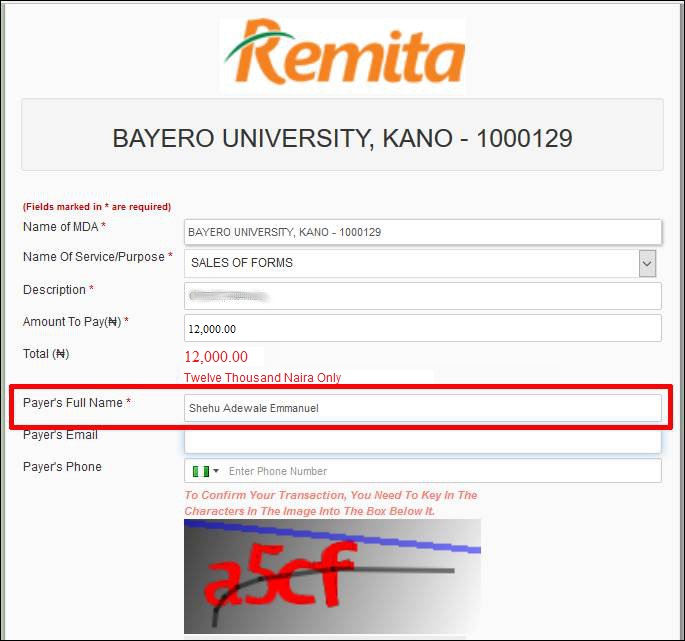
Step
11. After
entering the Payer’s Full Name exactly as in your BUKPPF, next enter the Payer’s
Email and Payer’s Phone. Make sure the Payer’s Email and
Payer’s Phone match exactly with Email (Item 1(c) of Step 1 above) and Phone
Number (Item 1(b) of Step 1) on your BUKPPF:
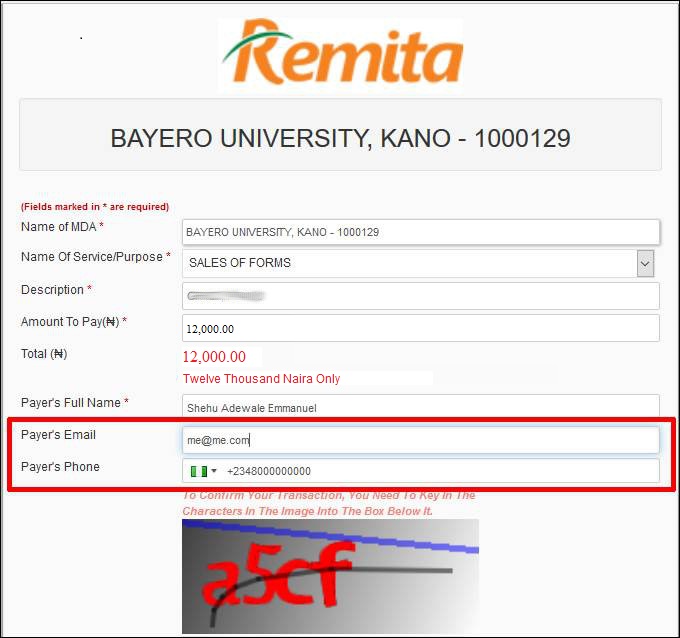
Step
12. Enter the
characters of the image before proceeding to payment.
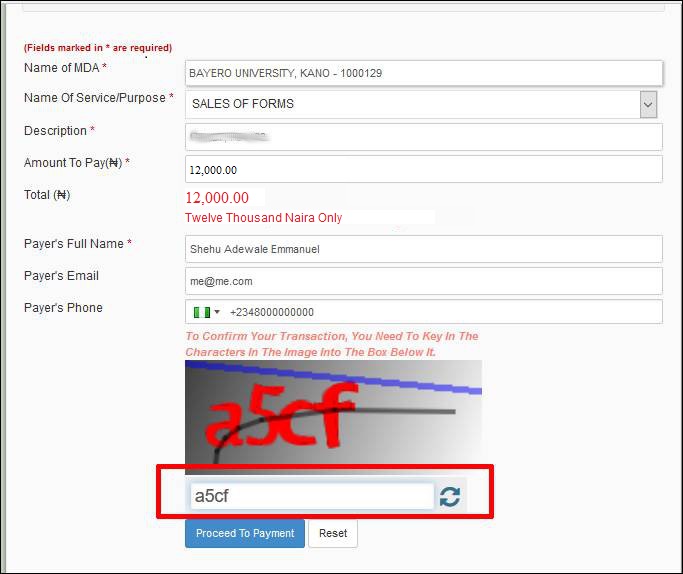
Step
13. Make sure
all the information entered matches exactly with what is in your BUKPPF, any
inconsistency may delay or invalidate application. After confirming all
entries are correct click on Proceed to Payment Button
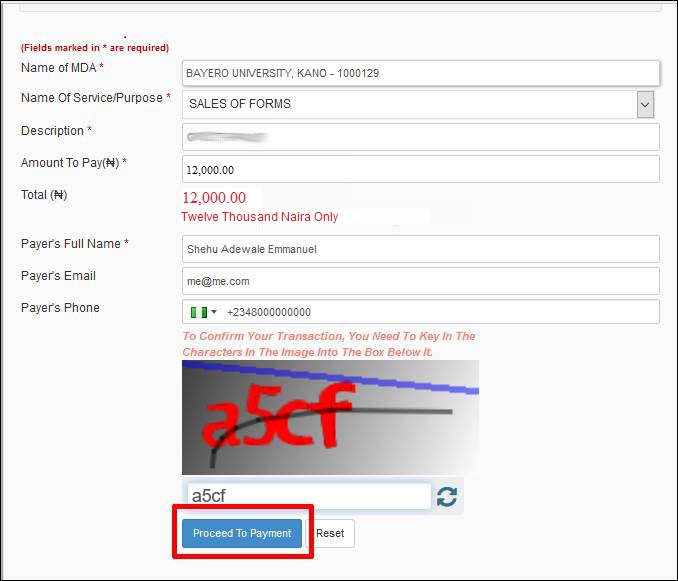
Step
14. Your Remita
Retrieval Reference (RRR) is generated and the following invoice is
displayed.
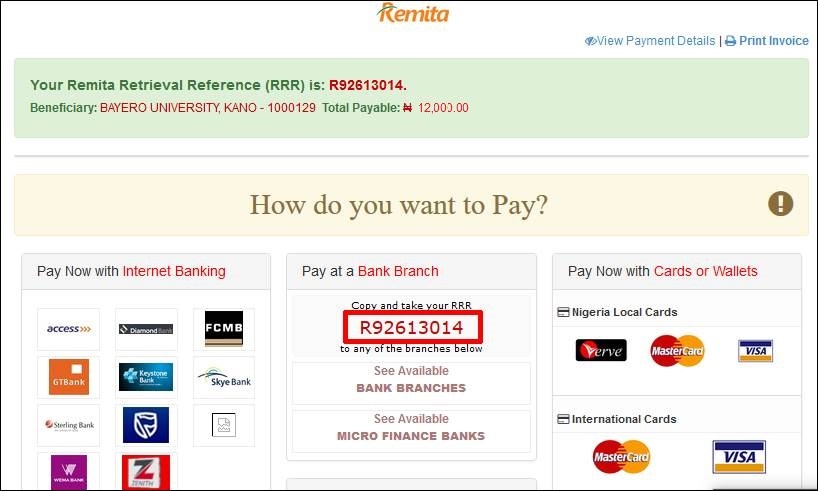
Step
15. You can
click on “View Payment Details” to see your payments details
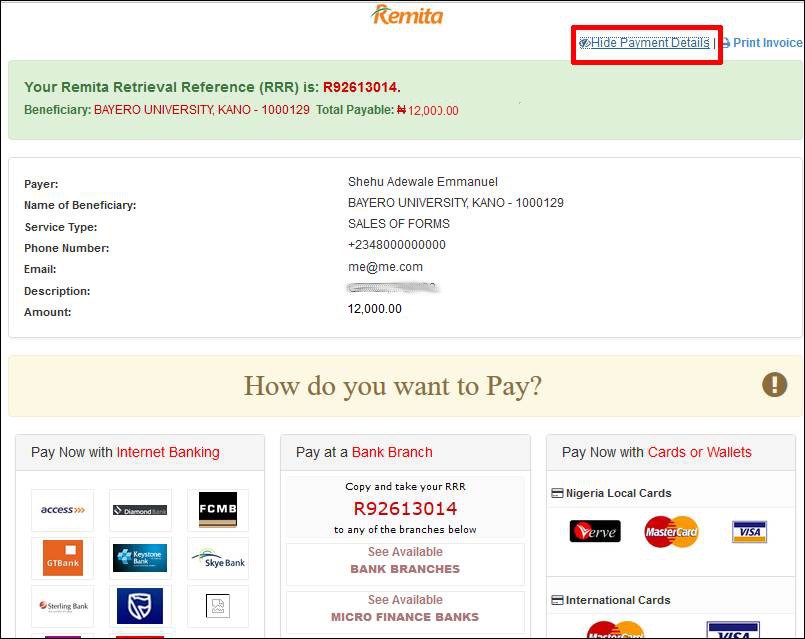
Step
16. You can use
any of the payment options as indicated below (make sure to use your RRR
correctly):
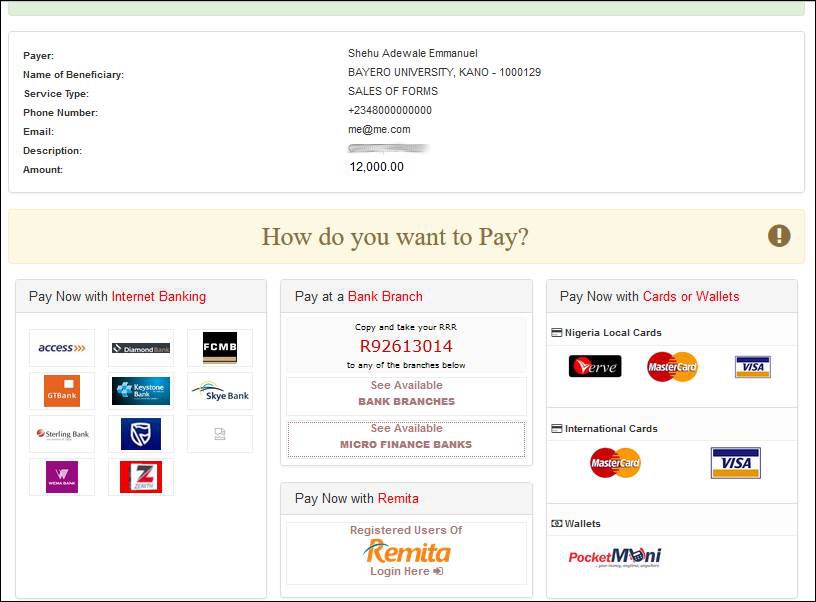
Step
17. You can
click on “Print Invoice” to print your invoice.
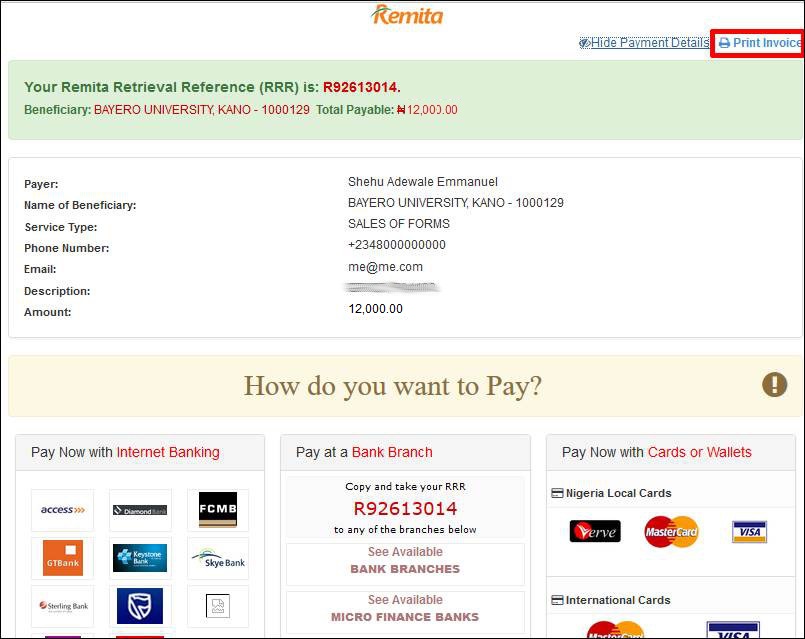
Step
18. You are
advised to print your Remita Invoice and compare the information with that of
your BUKPPF and make sure that information on both are the same.